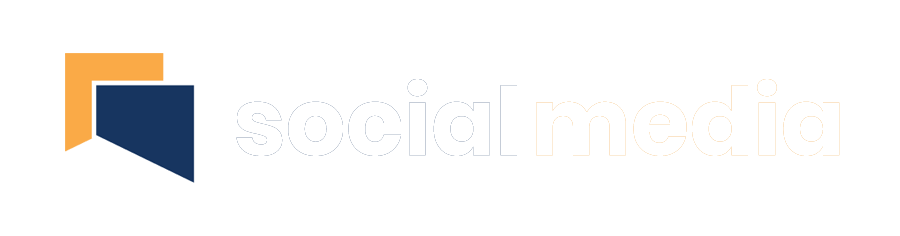How we use cookies
In order to operate our website efficiently, it is sometimes necessary to place small files of information on your personal device or computer. This is done in order to efficiently optimise the website for your use. These small text files are called “cookies.”
Cookies cannot be used to store or distribute your personal details, but enables our website to recognise your device temporarily. This means that our site keeps track of your previous visit and adapts to enhance future visits. Some of these cookies are necessary for the website to function, while others allow us to utilise analytics in order to measure visitors’ use and page visits.
You can manage these cookies yourself and decide whether or not to allow your computer to accept them.
Cookie information
By continuing to browse our site, you are agreeing to allow us to automatically record information about your visit.Details of cookies used on our website
The list below gives details of the cookies used on our website. It includes “first party cookies,” which are cookies set by the website you are visiting and “third party cookies” which are set by linked websites; for example “Facebook like’ buttons.Cookie setting services on the website:
1) Google analytics (3rd party) – used to monitor visitor traffic and behaviour on this website. This enables us to accurately evaluate the number of visitors to particular pages and plan for volumes of usage. See https://developers.google.com/analytics/resources/concepts/gaConceptsCookies for more information.Google provides a plugin for all major browsers which enables opting out of the Google Analytics service.
The following cookies are set by Google Analytics:
_utma: This cookie is typically written to the browser upon the first visit to your site from that web browser. If the cookie has been deleted by the browser operator, and the browser subsequently visits your site, a new __utma cookie is written with a different unique ID. This cookie is used to determine unique visitors to our site and it is updated with each page view. Additionally, this cookie is provided with a unique ID that Google Analytics uses to ensure both the validity and accessibility of the cookie as an extra security measure. This cookie expires 2 years from set/update
_utmb: This cookie is used to establish and continue a user session with our site. When a user views a page on our site, the Google Analytics code attempts to update this cookie. If it does not find the cookie, a new one is written and a new session is established. Each time a user visits a different page on your site, this cookie is updated to expire in 30 minutes, thus continuing a single session for as long as user activity continues within 30-minute intervals. This cookie expires when a user pauses on a page on our site for longer than 30 minutes.
_utmz: This cookie stores the type of referral used by the visitor to reach our site, whether via a direct method, a referring link, a website search, or a campaign such as an ad or an email link. It is used to calculate search engine traffic, ad campaigns and page navigation within our own site. The cookie is updated with each page view to our site. This cookie expires 6 months from set/update
2) Google Translate – Google sets cookies when the translate tool is used, in addition to remembering your choice of language translation this data is reflected in the analytics provided by the Google Analytics service. Please see point 1) for details
3) Facebook – set by Facebook via ‘like’ buttons – we do not have access to, or use the data collected by these cookies.
The following cookies are set:
locale – expires 3 days after set/update datr – expires 729 days after set/update lu – expires 729 days after set/update lsd – persistent reg_ext_ref – persistent reg_fb_ref – persistent ref_fb_gate – persistent For more information on how Facebook uses cookies please see https://www.facebook.com/help/?page=176591669064814
4) Youtube – set by YouTube (owned by Google) on video embeds – we do not have access to, or use the data collected by these cookie
The following cookies are set:
Demograhics – expires 471 days __ar_v4 – expires 2016 days VISITOR_INFO1_LIVE – expires 173 days use_hitbox – persistent recently_watched_video_id_list – persistent PREF – expires 3650 days ACTIVITY – persistent HSID – persistent SID – persistent Visit the following link to see the Google Privacy Policy and learn how to set your Google Ad Preferences: http://www.google.com/policies/privacy/
5) AddThis set by AddThis social bookmarking addon, we do not have access to, or use the data collected by these cookies.
The follow cookies are set:
ssh – expires 470 days sshs – expires 470 days loc – expires 49 days ssc – expires 702 days uvc – expires 716 days bt – expires 729 days uit – expires 1 day uid – expires 730 days uvc – expires 730 days psc – expires 730 days di – expires 730 days dt – expires 30 days Visit the following link to see the Google Privacy Policy and learn how to set your Google Ad Preferences: http://www.google.com/policies/privacy/
6) Twitter – Twitter sets cookies where we have Twitter feeds pulled into our web pages. We do not have access to, or use the data collected by these cookies.
The following cookies are set:
Pid – persistent guest_id – persistent k – persistent js – persistent For further information please set Twitter’s privacy policy at http://twitter.com/privacy
Note Regarding 3rd party cookies, we have listed all of the cookies that we are aware of, however auditing tools have a degree of fallibility and 3rd parties may choose to change which cookies they set from time to time. As such this should not be viewed as a definitive list
Managing cookies If you wish to manage individual cookies or to enable blocking of cookies you will need to refer to the documentation for your browser, however the following is provided for guidance:
Managing cookies in Internet explorer From the browser toolbar, choose: Tools -> Internet Options Then click on the privacy Tab Then click ‘Advanced Privacy Settings’ Once on this tab you can select how you wish your browser to deal with cookies.
Select the Override automatic cookie handling option.
First Party cookies are cookies set by the website you are visiting, and Third Party cookies refer to cookies that are set by a different website to the one you are visiting.
You have 3 choices for each type of cookie:
Accept – Accepts any cookies. Block – Blocks all cookies. Prompt – Asks you before storing a cookie. Session cookies are cookies that will expire when you have finished your session on the website (some websites need these cookies enabled to function correctly).
Your choice for the 3 options will depend on your requirements, select whichever settings you want, and then click the OK button to save your choices.
Managing cookies in Firefox To set Firefox to block cookies from the website you are currently visiting:
Go to the website you wish to block from setting cookies in Firefox. Hold down the Ctrl key while you click within the page and select View Page Info. In the Page Info window, select the Permissions panel. Underneath Set Cookies, remove the check mark from Use Default. Change the setting to Block. Close the Page Info window. To remove cookies which have already been set:
On the menu bar, click on the Firefox menu and select Preferences Select the Privacy panel. Set Firefox will: to Use custom settings for history Click Show Cookies…. The Cookies window will appear In the Search: field, type the name of the site whose cookies you want to remove. The cookies that match your search will be displayed Select the cookie(s) in the list to remove and click Remove Cookie. Managing cookies in Chrome Click the wrench icon on the browser toolbar Select Settings Click Show advanced settings In the “Privacy” section, click the Content settings button In the “Cookies” section, you can change the following cookies settings:
i) Delete cookies
Click All cookies and site data to open the Cookies and Other Data dialog.
To delete all cookies, click Remove all at the bottom of the dialog.
To delete a specific cookie, select the site that issued the cookie, then the cookie, and click Remove.
ii) Block cookies by default
Block all cookies: Select “Block sites from setting any data.” Keep in mind that selecting this setting will prevent most sites that require you to sign in from working. You’ll see an X in the address bar whenever a cookie has been blocked.
Block only third-party cookies: Select the “Ignore exceptions and block third-party cookies from being set” checkbox. Even if you’ve added a site to the Exceptions list and have chosen to allow its cookies, the site’s third-party cookies won’t be accepted if this checkbox is selected.
iii) Make exceptions for cookies from specific websites or domains
To control how cookies should be handled for a few specific sites or domains, click Manage exceptions. To add a rule in the Cookie and Site Data Exceptions dialog that appears, follow these steps:
1. Click the “Add a new exception pattern” field and enter the domain name for which you want to create an exception. To create exceptions for an entire domain, insert [*.] before the domain name (e.g.[*.]google.com). You can also specify an IP address, an IPv6 address, or a non-http URL. 2. Use the menu to choose whether the site can set cookies. If you select Session only, its cookies are deleted every time you close your browser. You can also edit or remove exceptions using this dialog.
iv) Allow cookies by default
Make sure “Allow local data to be set” is selected to allow both first-party and third-party cookies. If you only want to accept first-party cookies, select the “Block all third-party cookies without exception” checkbox.
Managing cookies in Safari 1. Choose Safari > Preferences and click Security.
2. In the “Accept cookies” section, specify if and when Safari should accept cookies from websites. To see an explanation of the options, click the Help button (looks like a question mark).
3. If you want to see more information about the cookies stored on your computer, click Show Cookies. The following information is displayed for each cookie:
Website that stored the cookie Name Path, or location, on your computer Secure status; cookies marked “secure” are sent over an encrypted connection Expiration date (when it will be removed from your computer) Contents (normally a string of code) If you’ve set Safari to block cookies, you may need to temporarily accept cookies to open a page. Repeat the above steps, selecting Always. When you’re done with the page, turn off cookies again and remove the page’s cookies.
- Testimonials
Our success, echoed by our clients
Our clients share their experiences of transformation and growth. Unfiltered feedback and the true testament to our service quality.