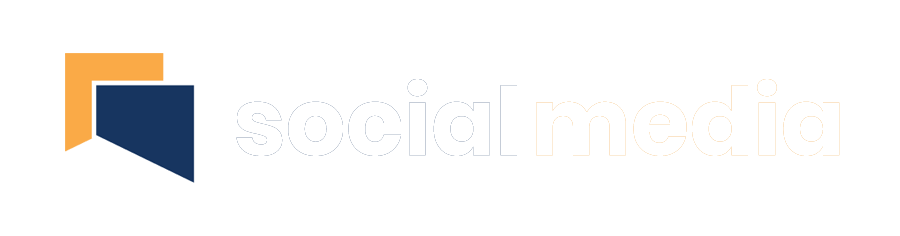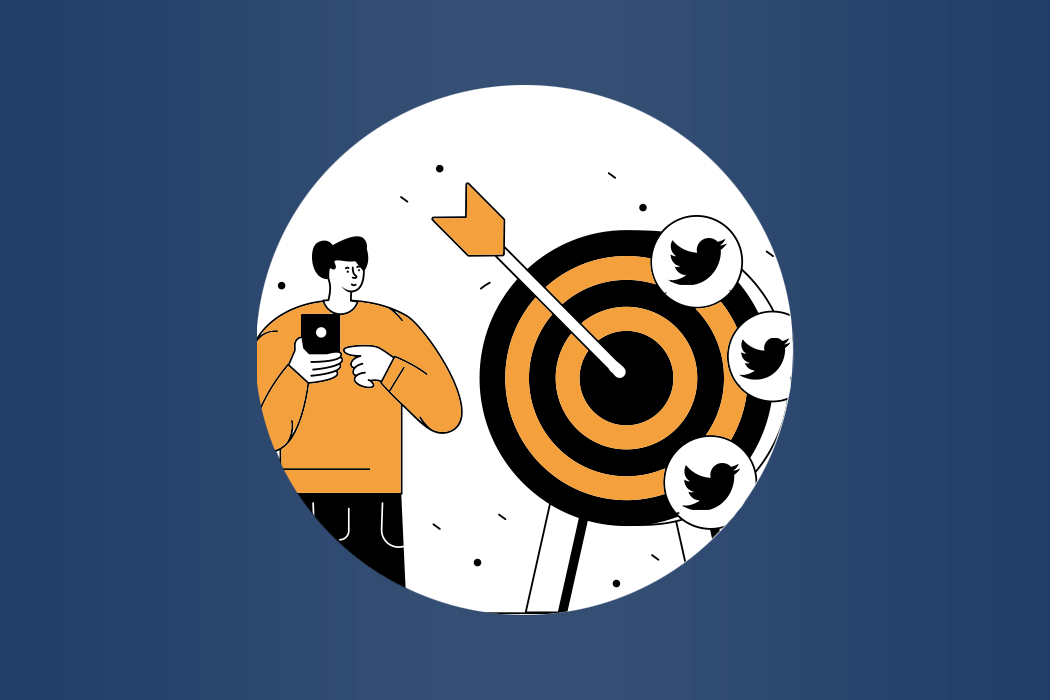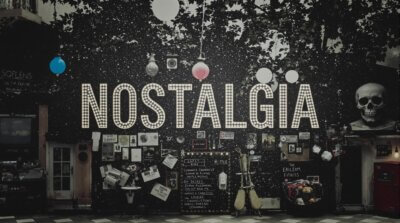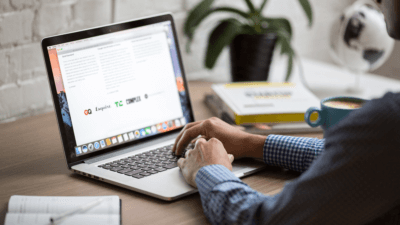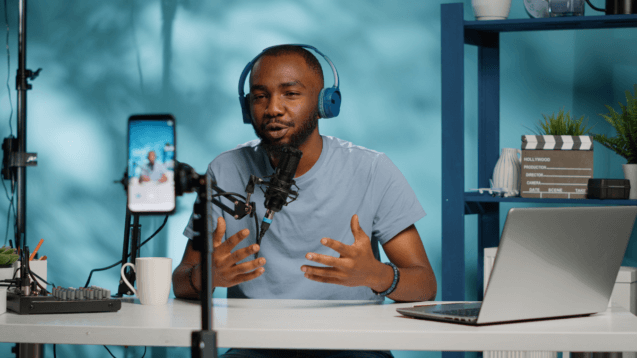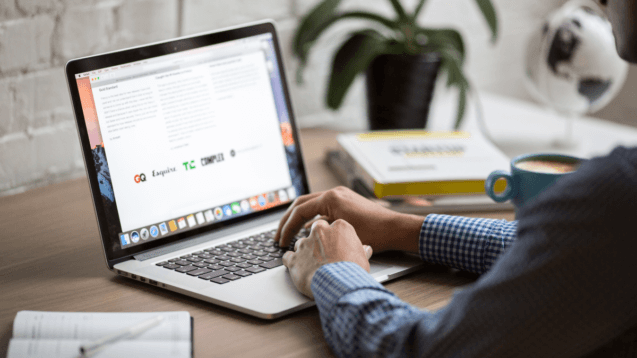If you’re looking to drive engaged traffic and generate actionable leads, Twitter is one of the best social networking platforms around.
To maximise and supercharge your marketing efforts on Twitter, you can supplement your organic efforts with paid promotional ad opportunities that are built into the platform. Twitter Ads let you get tweets in front of audiences that don’t yet follow you, which is very effective at generating new leads on a relatively small budget.
If you’re curious about using Twitter for business purposes or you simply want to learn some new tips and tricks for Twitter Ads, we have put together a simple guide for all things Twitter advertising. By the end of this comprehensive guide, you will know how to use Twitter ads to reach the audiences you want.
How to advertise on Twitter
1. Promote vs Twitter Ads
When you first enter the Twitter Ads section, you will be able to choose between ’Promote Mode’ and ‘Twitter Ads’. Promoted tweets allow your tweets to appear in the feeds or search results of specific users who may not even follow you. Whilst Twitter Ads is a more detailed ad campaign that groups multiple tweets together for a holistic campaign. Twitter Ads can also display your user in the ‘Who to Follow’ section on the Twitter homepage.
If you’re looking to just get more traffic on your webpage, then promoted tweets are what you want. Here, a flat monthly fee will be used to promote a tweet, to gain exposure and generate direct leads.
If you’re looking to grow your follower count and build your audience, Twitter Ads is the best option for you.
2. Twitter Ads Objectives
After you select Twitter Ads, you will need to determine your campaign objective. You will be presented with eight objectives that you can choose from. These objectives include:
- App Installs (encourage an app download)
- Followers (encourage follows as recommended account)
- Tweet Engagements (maximise Tweet engagement)
- Promoted Video Views (maximise video views)
- Website Clicks (push visitors and action on your site)
- App Re-Engagements (encourage existing users to open your app)
- In-stream Video (pair your video with premium content)
- Awareness (as many views as possible).
3. Fill Out Your Ad Campaign
Once you have chosen an objective, you will be prompted to name your campaign, list a start and end date for your campaign and outline a budget. If you have selected an objective like ‘App Installs’, you may also be asked to connect your app to Twitter.
When it comes to selecting a budget, you will be asked to set a daily budget and an optional total budget. Twitter will use your daily budget to promote your content at a standard cadence but this can also be set to an ‘Accelerated’ cadence, which shows your ads as much as possible in a given day. Use the ‘Standard’ cadence for long-term campaigns and ‘Accelerated’ for short-term campaigns.
You will then be asked to assign your Ad campaign to an Ad Group. If this is your first created Ad, then there should be a pre-created Ad group on the left-hand side of your Twitter Ads page. You can use the Ad Groups section to organise different ad campaigns as they will all have different budgets, audiences and end dates.
The Ad Groups section allows you to keep all your ad campaigns in order and line them up to work collaboratively.
4. Bidding For Twitter Ads
In the ‘Details’ tab, you will have to select a bid type. On Twitter, ads have different costs depending on your audience and where the ad appears. There are three types of bidding, they are:
- Automatic Bids: Twitter will bill you the most cost-effective amount every time an ad is engaged with. This bill will be based on your ad budget and target audience.
- Maximum Bids: This is the full-control bid where you can pick how much money you pay every time your audiences engage with ad content.
- Target Bid: you can specify your target bid from your ad budget and Twitter will bill you every time your ad content is engaged with.
5. Select Your Target Audience
After the ‘Details’ tab, you will see a ‘Targeting’ section where you can select your target audience. Here, you have to select the best audience for your company and message so you are only paying for engagement from users who are actually interested in your service or content. A carefully-selected target audience will help you generate quality leads.
The targeting criteria you will have to specifically include gender, age, location, language, device, keywords, topics, events and related interests.
6. Select the Creative Content
The last step in creating Twitter Ads is adding in the ‘Creatives’ – these are the tweets you want to promote and can be both new or ones that already exist. If you select the ‘Promoted-only’ button, then these tweets will only appear in Twitter Ad campaigns and not in your public Twitter feed.
You will also be given the option of promoting your tweets in audience timelines, as well as in user profile sidebars and Twitter conversations. This is the last targeted step in the Twitter Ads campaign set-up and can really generate quality leads.
7. Review & Launch
Finally, you can select the ‘Review’ button to look over your details one last time. Then, hit the ‘Launch’ button to start your campaign.
Conclusion
Twitter is an amazing platform for brands, products and services to advertise their content which is why every single social media marketer has to be on the platform. The ability to specify your ad spend, target audiences and manage multiple campaigns at once, sets Twitter Ads apart.
Are Twitter Ads a part of your social media marketing strategy?